Relocate favorites folder IE and Firefox  When you install Firefox, IE or Google Chrome on our PCs, they automatically create default profiles for your browser.
When you install Firefox, IE or Google Chrome on our PCs, they automatically create default profiles for your browser.
This folder contains all the information related to the browser: For firefox (bookmarks, browsing history, extensions installed, etc..), IE (favorite), etc. The drawback of this folder is located on the partition where the operating system. If for any problems we could not access the operating system, would lose all this information.
To avoid this data loss (which in many cases are valuable) modify the storage place for all these markers, so we must take into account the browser you use:
- MOVING favorites folder:
- First of all we must show hidden files, this depends on the system operation in which we find:
- In Xp is simple: Open any folder → Tools → Folder Options → We go to the View tab and select the option of viewing , folders and drives hidden.
- Windows Vista and Windows 7 : not bring the default toolbar so we will open any folder to organize → Design and we check the menu bar and make the above.
- For Linux: is something similar, open the folder Home → we go to View → and activate the option to view hidden folders.
- Now let's move the contents of the default folder to a new location we have created:
-
For XP: C: \\ Documents and Settings \\ NOMBRE_DE_USUARIO \\ ApplicationData \\ Mozilla \\ Firefox \\ Profiles
-
For Windows Vista y 7 : C: \\ users \\ NOMBRE_DE_USUARIO \\ ApplicationData \\ Local \\ Mozilla \\ Firefox \\ Profiles
-
For Linux: / home / NOMBRE_DE_USUARIO / mozilla / firefox /
- In this folder you will find a folder named: xxxx.default; is this folder that we will move as this represents the default Firefox profile created at the time of installation (copy this folder to a new address.)

- CREATING A NEW PROFILE:
-
For XP: Menu → Start → Run → firefox.exe - profilemanager (two "-" before profilemanager)
-
For Windows Vista and Windows 7: In the search bar menu write start firefox.exe - profilemanager
-
For any distro of Linux: → Open the terminal firefox - profilemanager
- For Internet Explorer is even easier, we first create a folder called favorites in the unit you want.
- Now we are in the default folder → Right click → Location → Move and select the folder we created above:

- And that's all ready .. now we have our favorites on a different drive.
 | is not advisable to use external drives (eg USB) drives you to save bookmarks, themes, etc. , To be chosen as a hard disk drive internal. |



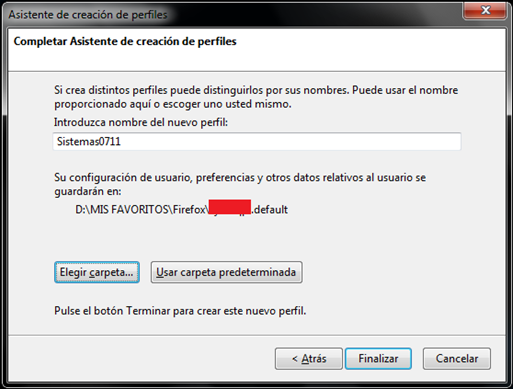



0 comments:
Post a Comment